How to Assign Homework in Blooket?
Are you an educator who wants to assign homework to students on Blooket? If you are then you need to read this guide. If you do not know about the procedure of assigning homework on the Blooket website then I have created a detailed and easy guide for you.
You already know that Blooket has an option to assign homework to the students but do not know how to use this feature. So let’s ease your task today and help you to understand the complete process with simple steps.
How to Assign Homework in Blooket to Students?
Teachers who want to assign homework to their students need to follow these steps.
Login to Your Blooket Account:
The first thing is always first. You need to login to your account if you are not already. The login process is pretty simple. Just enter your username and password on the Blooket official website and get inside your account.
Note: If you do not have an active Blooket account then you have to sign up for this educational gaming platform.
Go to Dashboard:
Once you have successfully signed in to your account the next step is to go to your dashboard. If you are unable to find your dashboard then click on this link https://dashboard.blooket.com/.
Go to My Sets:
From the dashboard, you can see a left sidebar with a purple color. Here you will see all the options of your account. You need to make sure that you have created an educator account if you want to assign homework to students. Now click on the “My Sets” option on the left sidebar.
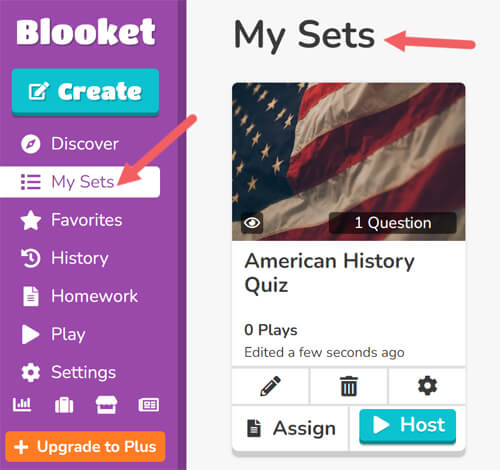
Here you will see further two options:
- Create a Set
- Discover Sets
If you want to create your own set then click on the “Create a Set” option and create a questions set for your students. If you are not sure about the question sets then it is a combination of different multiple choice questions that you can assign to your students.
However, if you do not want to create your own set then you can click on the Discover Sets option to find out all the question sets managed and created by other educators.
Assign Homework:
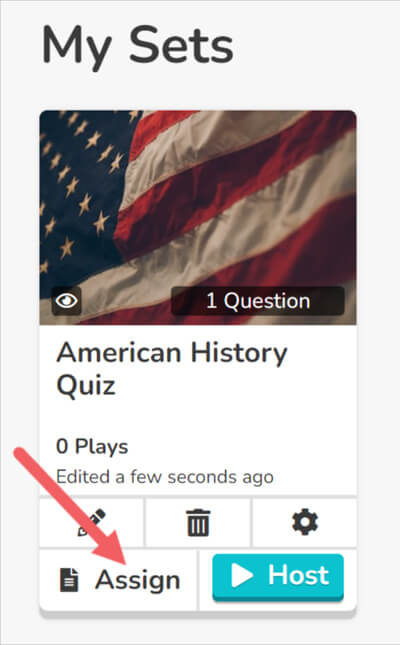
After choosing your question set, you can assign the homework to your students. For this, you need to click on a set that you want to assign. It will show you all the options including assigning homework.
On the bottom of the set, you will see a button with the text “Assign HW” so click on it.
Select Solo as Game Mode:
For assigning homework, you can only use the solo game modes. Click on the Assign HW and you will be redirected to the next page where you can choose the game modes. There are a total of seven solo modes that you can choose from:
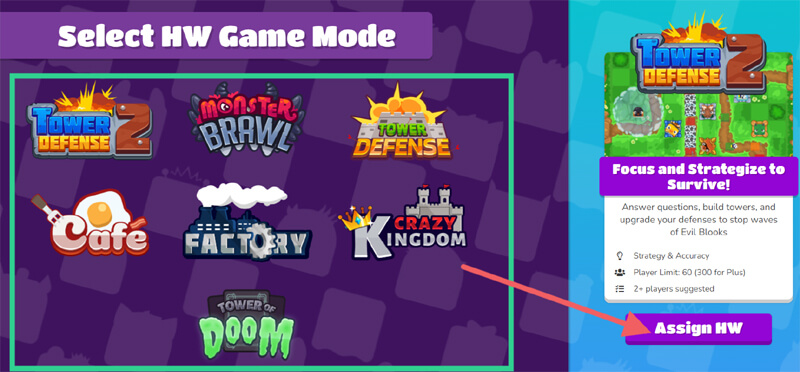
- Tower Defense 2
- Monster Brawl
- Tower Defence
- Cafe
- Factory
- Crazy Kingdom
- Tower of Doom
Now pick your preferred gaming mode and continue the process.
Choose Homework Due Date and Other Options:
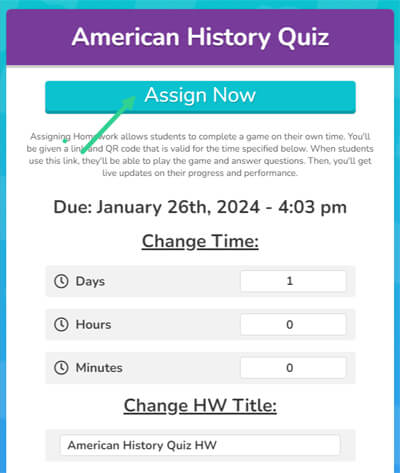
Now you can finally choose the duration of your homework assignment that you are going to assign to your classroom. There are other options too that you can tweak like whether you want to allow the students to create an account or not. Choose the day goal and click on the “Assign Now” button.
Lastly, you will get a shareable link after the assignment of homework. Share this link with all the students that you want to send this HW. You can also send them a QR code to join the game and complete their homework.
So this is all for the method of assigning the HW to students. Now students need to complete their homework and submit it to the teacher. Students can read this guide on how to complete homework on Blooket to learn about the method.
Conclusion
So you can see how easy it is to assign the homework to your students using the Blooket platform. If you have any questions then you can ask me in the comment section. I will definitely help you to solve that problem or guide you on a specific matter. Thanks for reading and visiting the Blooket blog.

